Approximate Reading time: 3mins
Assuming your edit is locked, that your project was shot in log and that you are the editor, let’s proceed.
There are two ways to go about this but it is, in my opinion, always preferable to grade from the original rushes as we know these video files have not been tempered with; if this isn’t possible – generally because it means physically sending a drive to the colourist then I suggest a clean Prores 4444 or DNxHD 444 export may be used (*see below).
Deliverables Checklist:
- Camera model, data level and Log settings
- Original rushes OR a Prores or DNxHD render of the timeline for grading
- XML, AAF or EDL
- Offline Reference mov/mp4
- Audio Mixdown if available
- The LUT that was used to monitor on-set.
CASE 1: Original Rushes + XML
- Where possible please provide a summary of camera model, data level and log flavour used for shooting to allow for a more accurate grade project setup.
- The Original rushes on the fastest drive you can part with. It can be a consolidated project but should retain original rushes format & resolution.
- Duplicate your timeline, flatten it to a single track if possible, and export an XML of the resulting timeline of the final edit including all speed, size and position changes, and graphics/titles. Please flatten to a single track where possible, delete empty video tracks and delete all audio tracks. Decompose nested or multicam clips.
- For scaling in Premiere Pro, please ensure “set to frame size” (and not “scale to frame size”) is used so that scaling changes are correct in the grade.
- An Offline Reference clip: a mov or mp4 of the final edit that has been normalised (So with the standard “LOG to REC709” LUT provided by the camera manufacturer applied, not the original flat colours), with burnt in source clip file name and source timecode at the aspect ratio of the final output, including all effects included in the XML.
- A basic mixdown of the audio matching the length of the edit. Failing that, we will be using the audio from the Offline Reference file.
CASE 2: Export a pre-conformed Prores/DNxHD 4444
- Duplicate your timeline
- Ensure sequence is linked to the original rushes and not the proxies.
- Remove all fades and transitions
- Keep all speed, size and position changes
- For cross dissolves please provide the individual clips separately at their full length (including the handles used in the transition)
- Remove all LUTs / Lumetri effects including Masterclip Effects in Premiere Pro.
- Render.
To always get full quality exports in ProRes (and other formats), enable both Max Bit Depth and Max Render Quality in Export Settings in premiere pro, so that your footage does not get downgraded to 8bits and show banding and other artefacts. - Export an EDL of the timeline’s tracks.
- Provide the colourist with the rendered timeline, the EDL and the Offline reference file.
Useful links:
There’s a good tutorial below that goes much more in depth on specific problems you may encounter during this process and how to preempt them. But as a safety net, I’ll ask if you provide your premiere project so the colourist can then fix the problems the editor may have missed himself and save time. Definitely something I would recommend.
If there is any effect, custom speed change, VFX work or anything similar that needs to be graded as is, please do a “render in place” or “render and replace” before exporting the XML so that it references the rendered version.
On a side note: Any shot that is not an original should be rendered at the highest quality possible, in 10bits or higher, at delivery resolution or higher in an uncompressed format